Privacy Centre
Step-by-step instructions for getting started with Workspace Skills.
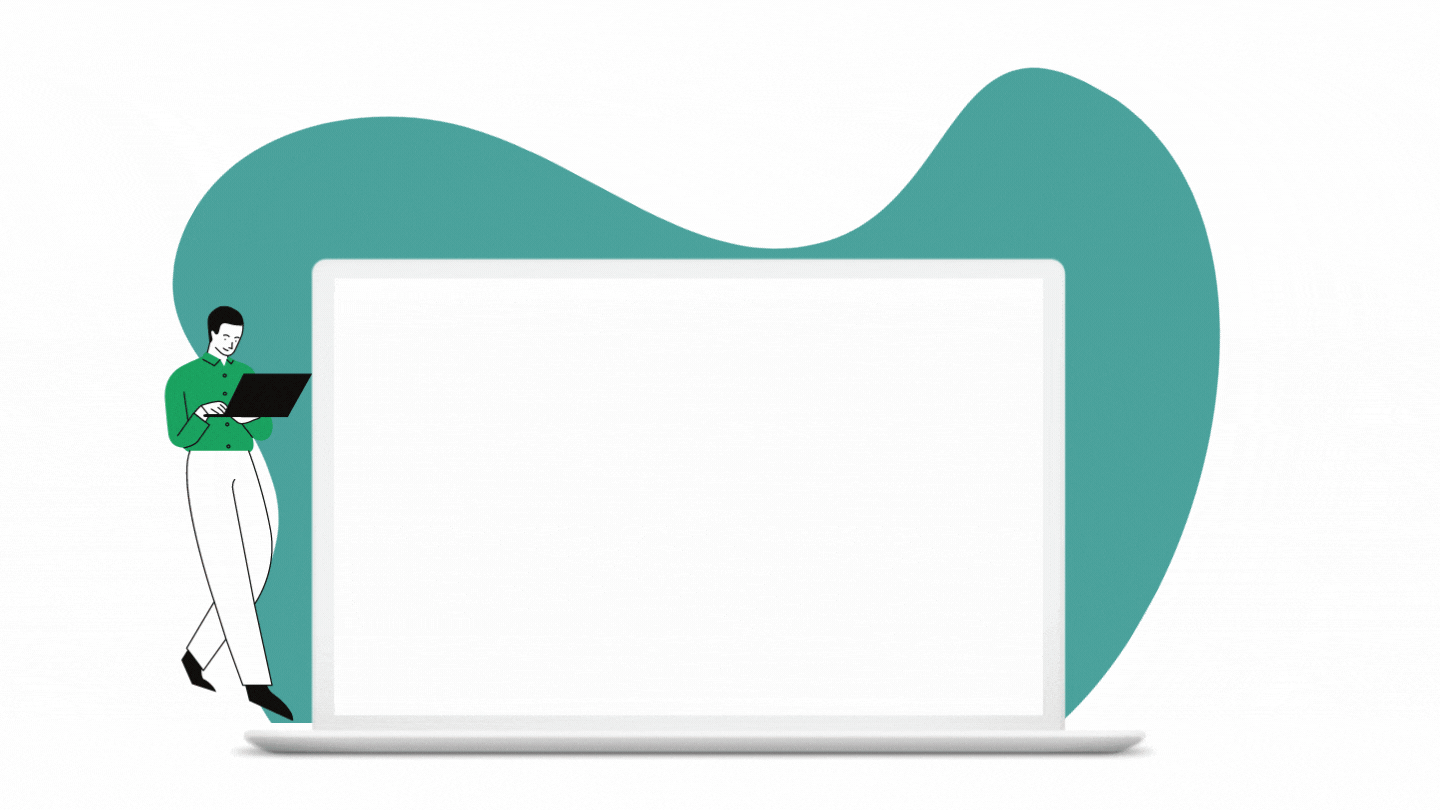
Step 1
Chrome Extension
Download the Workspace Skills Chrome Extension.
It only needs to be installed on accounts that want to assign the tutorials in Google Classroom (likely to be teacher accounts).

Step 2
Assign a Howdou
Go to the Classroom Tab in Google Classroom.
Select Create and then Howdou from the drop-down menu.

Step 3
Select your Howdou
Select either an individual Howdou, or a group of Howdou's and set the frequency using our scheduler
View the Howdou and complete it yourself by selecting the link in the assignment instructions.

Step 4
Options
Before you start a tutorial you can select:
-
Learn by Assessing - allows you to make errors and the system will offer guidance
-
Assessment - no guidance is offered
-
Show Most Common - shows the most common way of completing this tutorial
-
Show Most Efficient - shows the most efficient way of completing this tutorial

Step 5
Results
Once completed, users will receive two scores:
-
Competence - the ability to solve the task. This is the score that is reported back to Google Classroom.
-
Efficiency - how efficient the solution method was. There might be a quicker solution with different routes or usage of keyboard shortcuts.
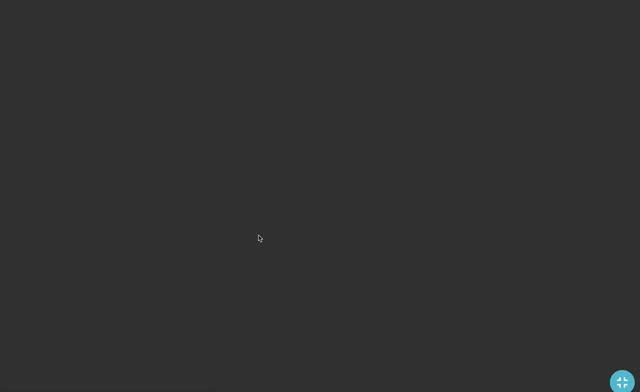
Step 6
Gradebook
Once the student has marked the assignment as done in Google Classroom, the teacher can import the 'Competence' scores into the Classroom gradebook.
Once scores are returned to students you can download and analyse them.

