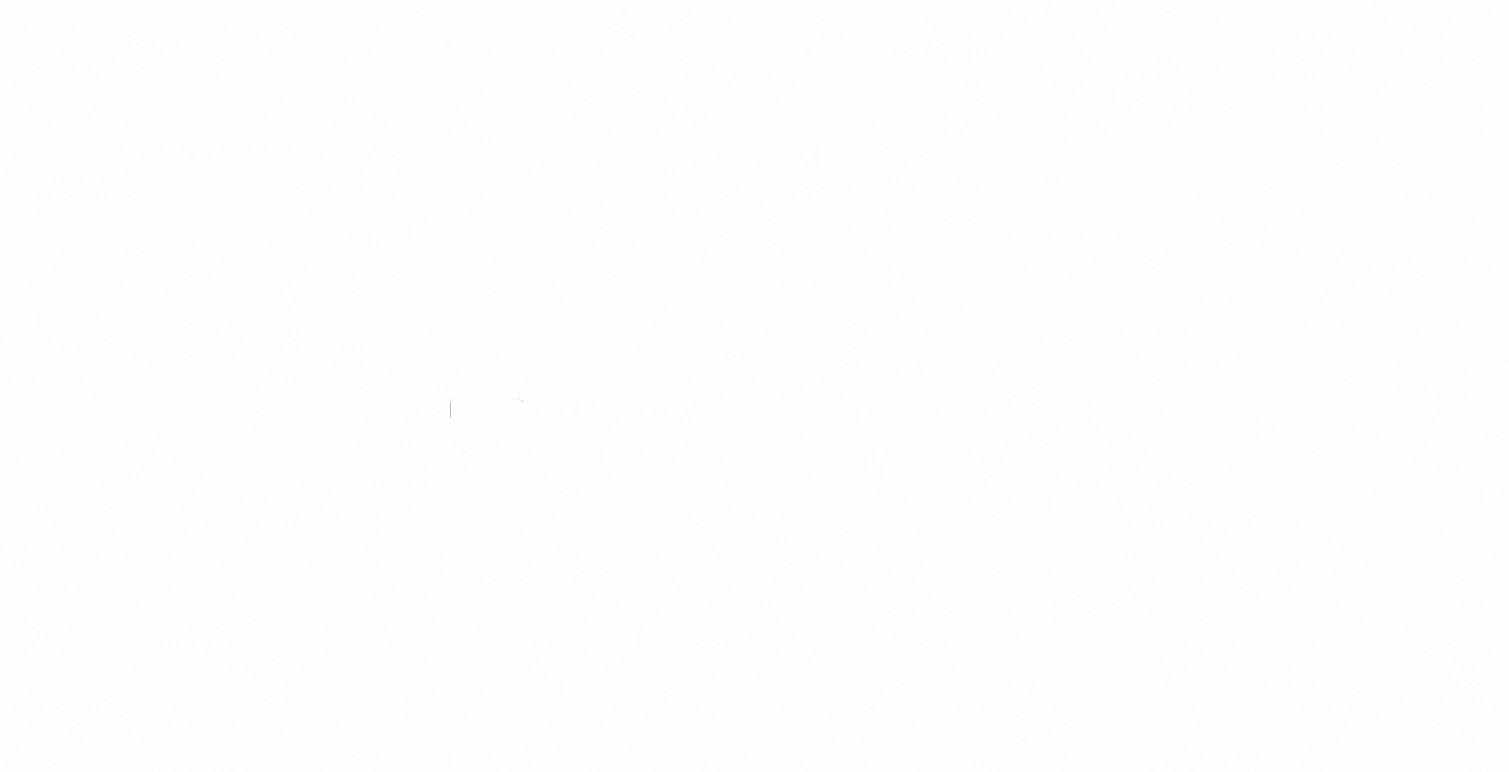90-Day Trial
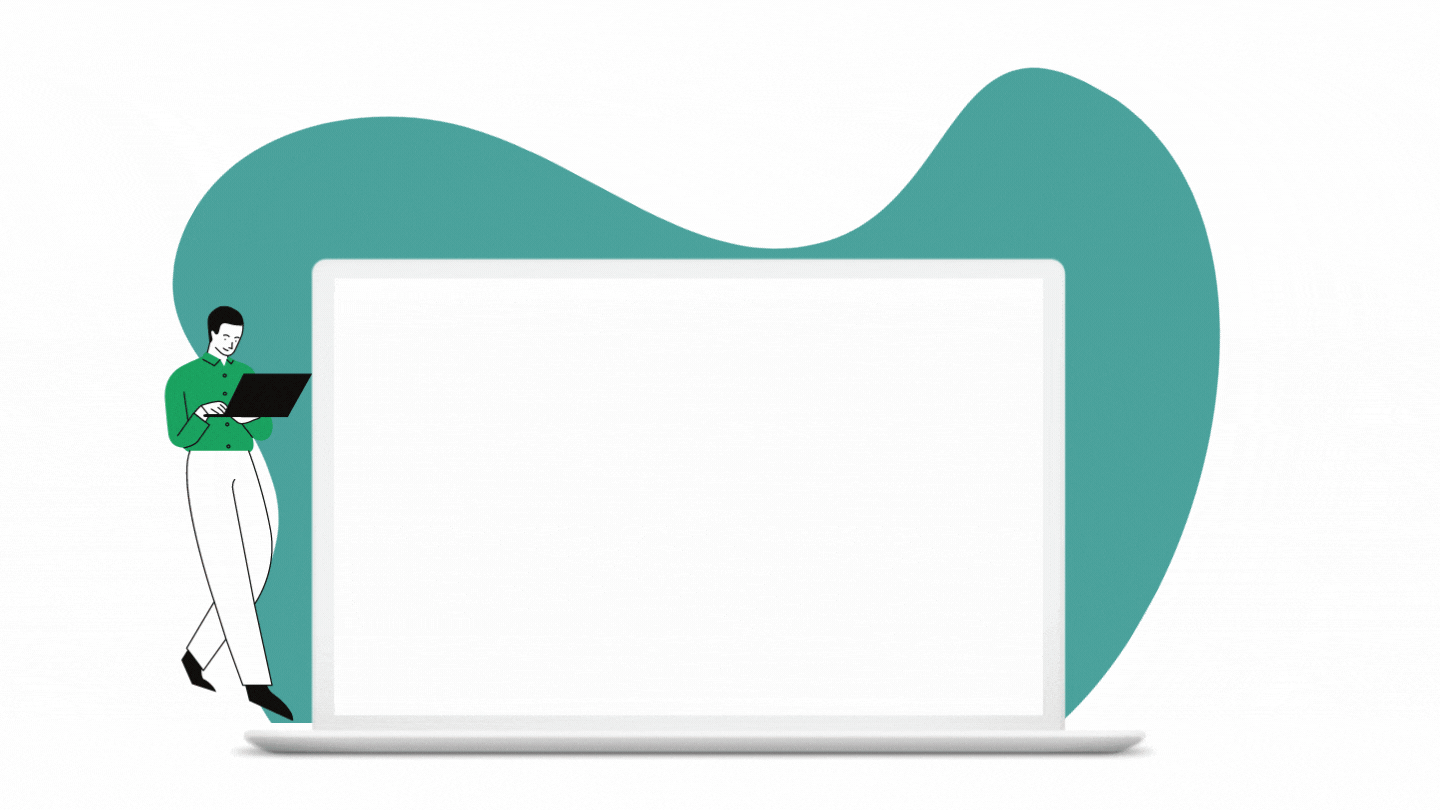
Download the Chrome Extension and try Workspace Skills for free for 90 days. Here are step-by-step instructions for getting you started.
Step 1
Chrome Extension
Download the Workspace Skills Chrome Extension.
It only needs to be installed on accounts that want to assign the tutorials in Google Classroom (likely to be teacher accounts).

Step 2
Assign a Howdou
Go to the Classroom Tab in Google Classroom.
Select Create and then Howdou from the drop-down menu.
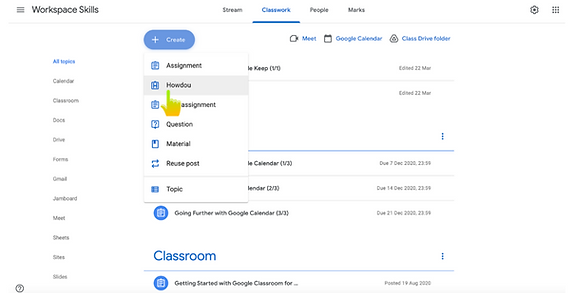
Step 3
Select Your Howdou
Select either an individual Howdou, or a group of Howdou's and set the frequency using our scheduler. Filter based on a specific tool or skill.
View the Howdou and complete it yourself by selecting the link in the assignment instructions.

Step 4
Options
Before you start a tutorial you can select the following:
-
Learn by Assessing - allows you to make errors and the system will offer guidance
-
Assessment - no guidance is offered
Show Most Common - shows the most common way of completing this tutorial -
Show Most Efficient - shows the most efficient way of completing this tutorial

Step 5
Results
Once completed, users will receive two scores:
-
Competence: the ability to solve the task. This is the score that is reported back to Google Classroom.
-
Efficiency: how efficient the solution method was. There might be a quicker solution with different routes or keyboard shortcuts.
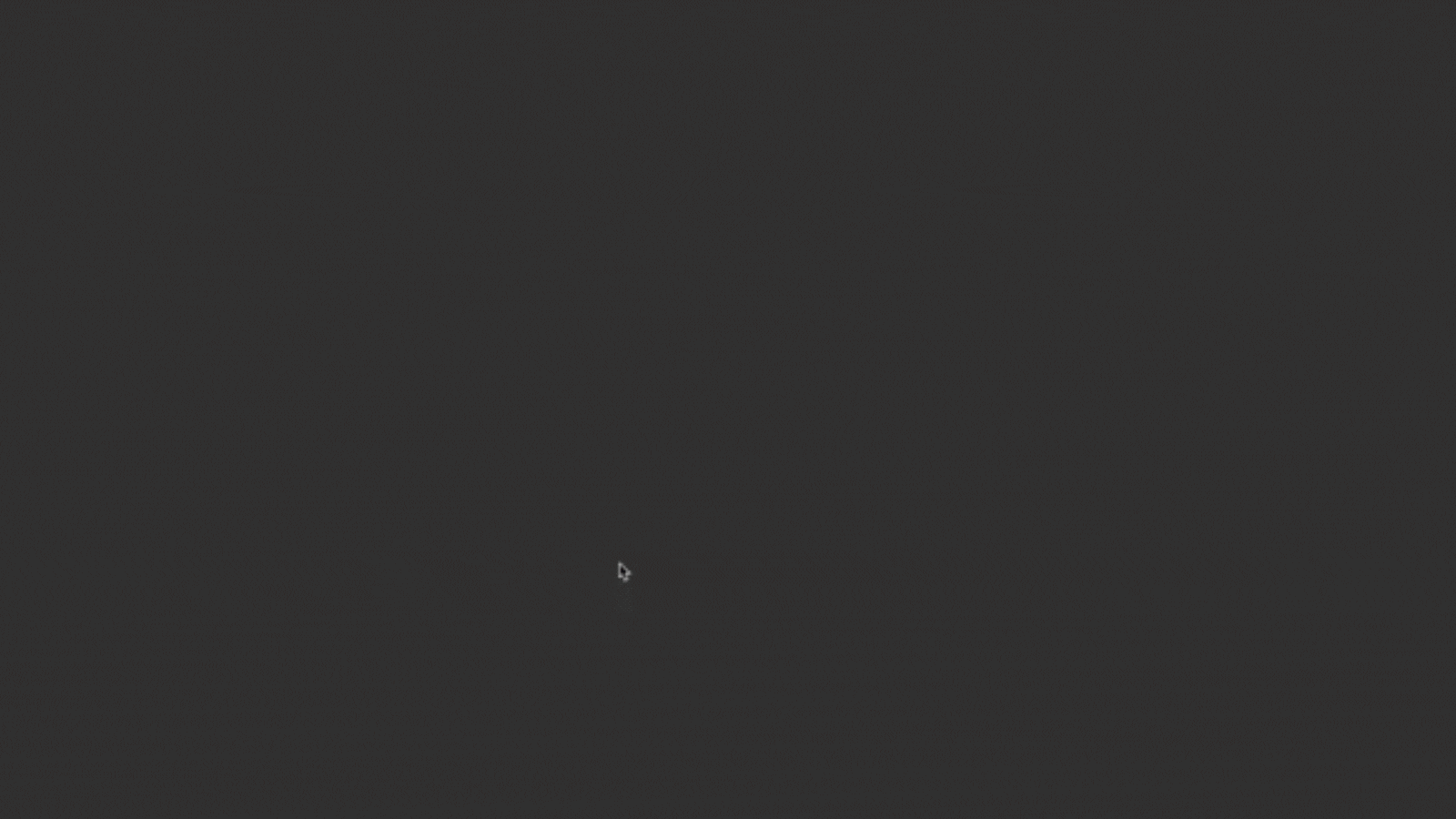
Step 6
Gradebook
Once the student has marked the assignment as done in Google Classroom, the teacher can import the 'Competence' scores into the Classroom gradebook.
Once scores are returned to students you can download and analyse them.

Step 7
Access Badge Data
Click on the ‘Authenticate to pull data’ button in your Classwork tab to see all the data, you’ll be led to the overall data for that assignment.
Click the ‘All Howdou Assignments’ link at the top for the overall class view. You can reorder (click the grey arrows next to the assignment title), search and download this data.
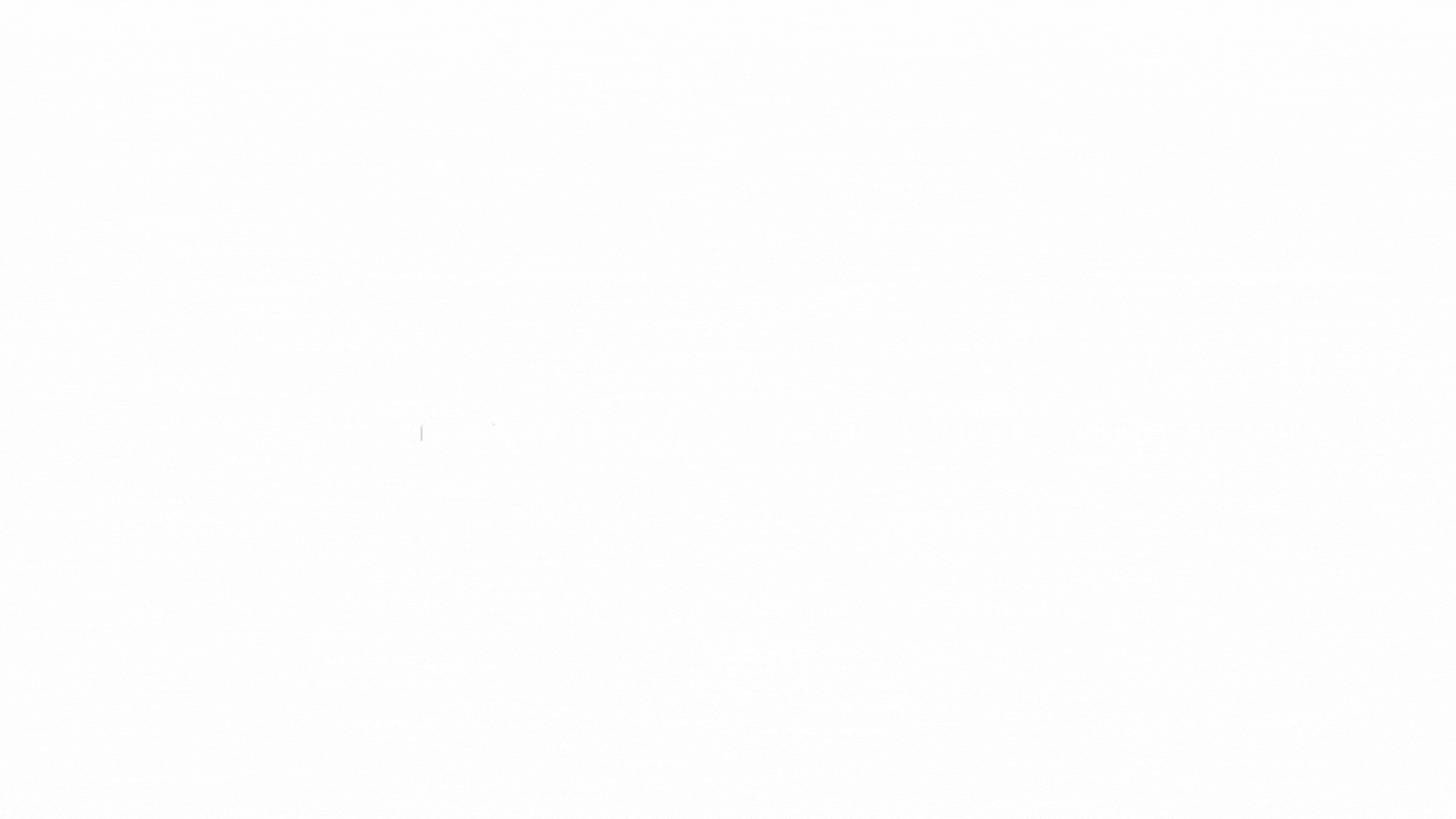
Recommendation
Student Chrome Extension
Enhance your Howdou experience!
Install the Howdou for Students Chrome Extension for fullscreen viewing, especially helpful on smaller screens.
Teachers, pair it with Howdou for Google Classroom for seamless integration.

Step 3
Select your Howdou
Select either an individual Howdou, or a group of Howdou's and set the frequency using our scheduler. Filter based on a specific tool or skill.
View the Howdou and complete it yourself by selecting the link in the assignment instructions.
.png)
Step 4
Options
Before you start a tutorial you can select:
-
Learn by Assessing - allows you to make errors and the system will offer guidance
-
Assessment - no guidance is offered
-
Show Most Common - shows the most common way of completing this tutorial
-
Show Most Efficient - shows the most efficient way of completing this tutorial
.png)
Step 5
Results
Once completed, users will receive two scores:
-
Competence - the ability to solve the task. This is the score that is reported back to Google Classroom.
-
Efficiency - how efficient the solution method was. There might be a quicker solution with different routes or usage of keyboard shortcuts.
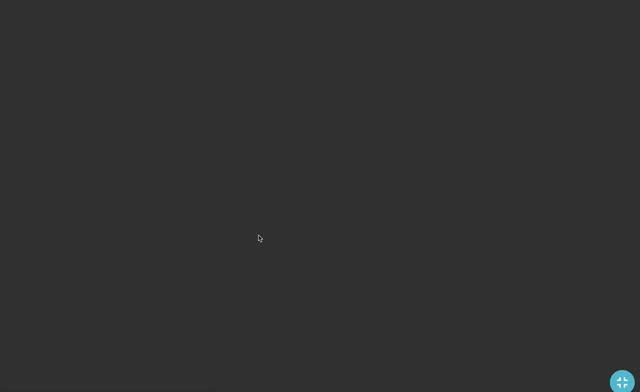
Step 6
Gradebook
Once the student has marked the assignment as done in Google Classroom, the teacher can import the 'Competence' scores into the Classroom gradebook.
Once scores are returned to students you can download and analyse them.

Step 7
Access Badge Data
Click on the ‘Authenticate to pull data’ button in your Classwork tab to see all the data, you’ll be led to the overall data for that assignment.
Click the ‘All Howdou Assignments’ link at the top to take you to the overall class view. You can reorder (click on the grey arrows next to the assignment title), search and download this data.